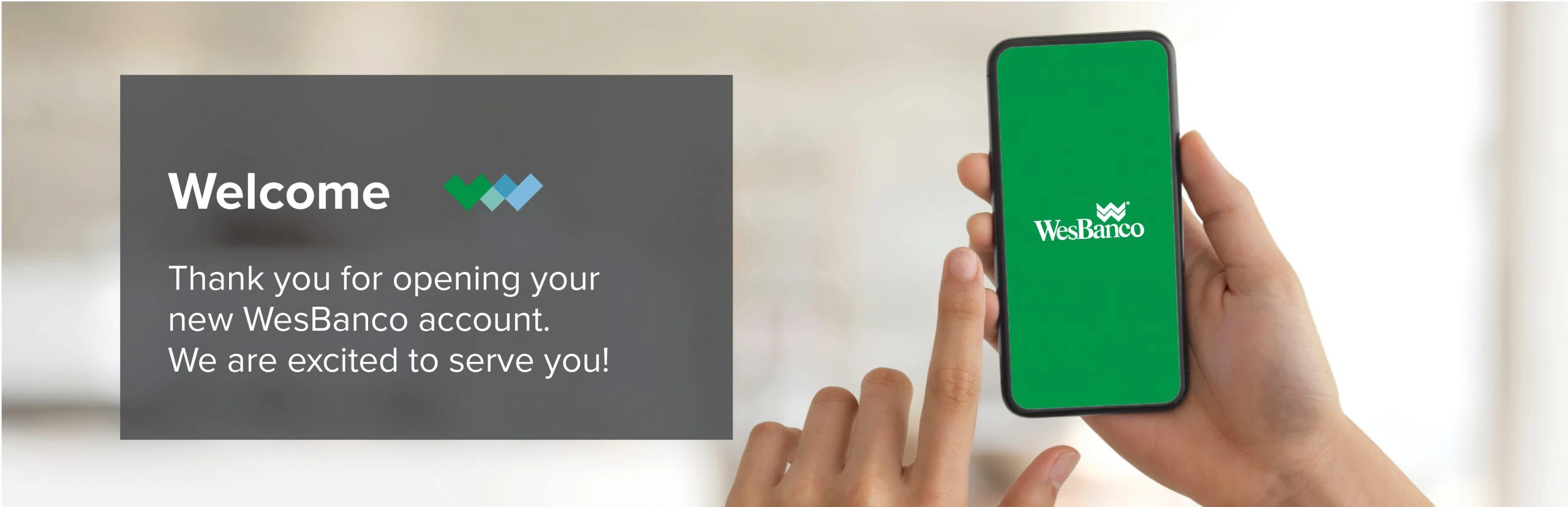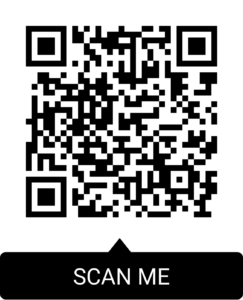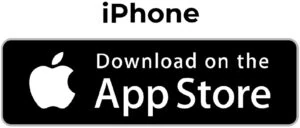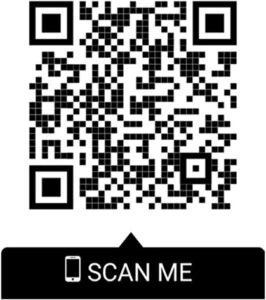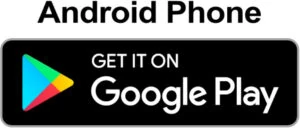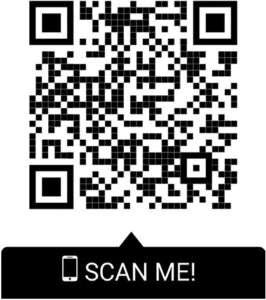NOTICE: Internet Explorer was retired by Microsoft on June 15th, 2022 and is no longer supported. This could change how you access Online Banking.
Get Started With Your New Deposit Account
We are committed to making your banking experience as easy and convenient as possible. You will receive a text from 68971 – that’s us – to welcome you to your WesBanco Customer Feed with helpful information about getting started with your new account. We hope you enjoy this experience!
Click each section below to learn how to enroll and get the most out of your new account.
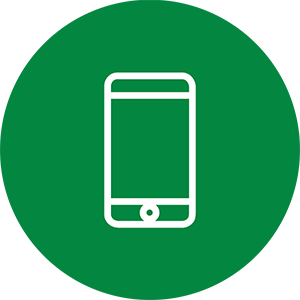
Manage Your Account 24/7
-
Click here to enroll in Online Banking. Simply follow the prompts to enroll. Please note you will need your account number for the enrollment process.
To use Mobile Banking, you will use the same login credentials that were set up for Online Banking.
To download WesBanco’s Mobile Banking app from the App Store or Google Play:
-
Follow the steps below to set up Bill Pay, Add a Payee, and set up recurring payments with Auto-Pay.
1) Sign into Online Banking, select “Move Money” from the menu bar.
- Select Bill Pay from the drop down menu.
- Click on “Enroll now” and then choose which accounts you want to use for Bill Pay. Please note the default account is used to pay your bills online; however, you can change it during this process.
2) To Add a Payee
- Go to “Make Payments” and in the “Pay Someone New” field, enter who you want to pay and select “Add.”
- Once the payee is added, select “Go to Make Payments” to complete your payment. (As a tip, we recommend having a recent bill handy when adding a payee.)
3) To set up recurring payments with Auto-Pay
- Select your payee in the list of payees and click on the payee’s name to open the Options menu.
- From the Options menu, click the “Set up Auto-Pay” link. The Auto-Pay Options window appears.
- Enter the payment information.
- Click the Save auto-pay options
- The Confirmation: Auto-Pay Options window appears.
- Click Close.
As a reminder Bill Pay enrollment must be done in Online Banking. After enrollment, you can pay your bills via Online Banking or the Mobile app.
-
Deposit checks to your WesBanco account using your mobile device! Open your WesBanco Mobile App and follow the easy-to-understand instructions that appear on the screen of your device to deposit your check – it’s that fast and that easy!
Please endorse the back of each check with:
- For Mobile Deposit Only
- The last four digits of your WesBanco account #
- Your signature
Sign into the WesBanco Mobile app and tap “Deposit” at the bottom of the WesBanco Mobile App homescreen.
- Review the customer Notice screen for details related to Mobile Deposit and select “Continue”.
- Tap “Deposit a Check” button at the top.
- Select the account where you’d like to deposit the check
- Take a picture of the front AND back of the check
- Enter the amount of the check and select “Continue”.
- Tap “Approve” to approve the deposit.
- An email receipt will be emailed to your email address that is one file.
*Deposit limits apply
-
Learn how to send and receive funds from family and friends using Zelle®. Access to Zelle® is available in both Online Banking and the WesBanco Mobile app. See below on how to enroll in Zelle® in either Online Banking or the WesBanco Mobile app. Once enrolled in one platform, you will have access to Zelle® in both automatically.
-
Log into Online Banking
-
Select “Move Money” from the main navigation.
-
Select “Zelle”
-
Follow the prompts to enroll
Visit our Zelle® page for more information.
*Please note, your Zelle® notifications will default to your email address. If you want to receive text notifications, you can change your settings after enrollment by selecting “Settings,” then “Notifications,” and selecting your mobile number.
-

Access Your Funds
-
WesBanco offers several convenient ways for you to add funds to your account, including setting up a Direct Deposit. Direct Deposit is a fast and easy way to receive your paycheck right into your account from your employer, if they offer it. All you need to do is fill out the information below and submit it to your employer. Your employer might also have their own process so be sure to check with them on their process.
-
Activate your WesBanco Debit Card by following these steps:
- Activate your card before first use by calling 1-877-205-3215
- During activation, you will need to select a Personal Identification Number (PIN)
Card Controls
Card Controls are available to debit card customers within the Consumer Mobile Banking app. Card Controls give you more control over your debit card by selecting when, where and for how much your cards can be used. You can even disable or re-enable a card for use.
You can set preferences by:
- Location
- Transaction
- Merchant Types
- Threshold Amounts
When card usage doesn’t meet the criteria you set, those transactions are declined.
To enable Card Controls and Alerts on your mobile app – select the “More” tab. Then tap on “Cards” under Account Management. Please note that you must enable Card Controls first before Alerts can be managed.
-
Set up Mobile Wallet and start making payments with your smartphone.
Get started with contactless payments at the register right from your smartphone with your WesBanco Debit Card. Click here to learn more about adding the Mobile Wallet of your choice and begin shopping!
-
With WesBanco, you have access to more than 55,000 surcharge-free ATM’s nationwide Locate an ATM near you.
-
We recommend that you order your checks directly through Harland Clarke at ordermychecks.com, or contact your local banking center and you can place your order with one of our representatives.
When ordering your checks through Harland Clarke, you will need to know your WesBanco routing number and account number.
WesBanco Bank, Inc. routing number:
043400036
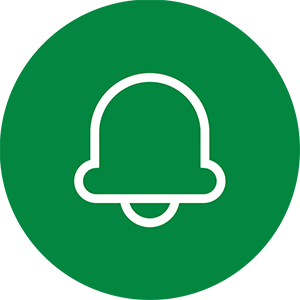
Stay Informed
-
Once you have enrolled in Online Banking, you can sign up for eStatements online or via the mobile app.
Follow the steps below to enroll via Online Banking:
- Log into Online Banking.
- Select “Accounts.”
- Select “Documents.”
- Select “Delivery Settings.”
- Choose your delivery method by filling the circle for “Online” or “Paper.”
- Read the Service Agreement and Disclosure Information
- Check the box to indicate that you have read and agree to the terms of the agreement.
- Select Submit.
Follow the steps below to enroll via the mobile app:
- Log into Mobile Banking.
- Tap on “More” at the bottom.
- Scroll down to “Account Management” and then tap on “Statements and Documents”
- Next, tap on “Delivery Preferences” and enable the account(s) you would like to receive electronic statements.
- Choose your delivery method by filling the circle for “Online” or “Paper.”
- Read the Service Agreement and Disclosure Information
- Check the box to indicate that you have read and agree to the terms of the agreement.
- Select Submit.
Once enrolled, you can view past eStatements on either Online Banking or the mobile app.
-
Enroll in Credit Score
Our Credit Score feature provides an added level of credit protection by providing real-time credit monitoring alerts. It also has financial tips and education to help you understand the factors that make up your credit score and ways to improve it.
You are able to access your credit score and report in your Mobile app by tapping “Credit Score” on the main page and then click enroll. It’s that easy! Once enrolled, you will be able to see your credit score every time you open your Mobile app by clicking “View Credit Score.”
Follow the steps below to enroll:
- Log into the WesBanco Mobile App.
- Tap “Credit Score” at the bottom of the homepage.
- Swipe through the next three screens to learn more about the features of Credit Score and on the last screen select “Get Started”.
- Agree to the terms and conditions by selecting the checkbox and select “Continue”.
From your Credit Score dashboard, you can select Analysis, Report, Simulator, and Goals tabs to view an in-depth breakdown of your credit score, and access key features to help you reach your credit score goals.
Visit our Credit Score page for more information.
-
Once you have enrolled in Online Banking, you can simply follow the steps below.
- Log into Online Banking.
- Select “Self Service” from the top main navigation.
- Select “Alerts”.
- Select “Account Alerts”.
- For “Account Alerts”, select the account to receive alerts.
- Choose between “Transfer”, “Balance”, “Positive Pay”, or “Stop Pays”.
- After selecting the type of alert, select to switch the alert on or off via the switch on the right side.
- Certain alerts allow the editing of the frequency or amount to trigger the alert, via the selection box below.
- Select how you would like to receive the alerts, via text or email.
- Click “update” at the bottom of the selection window to save your changes.
Service alerts allow you to receive updates regarding changes made to your personal and contact information. Follow these steps to enable service alerts.- Log into Online Banking.
- Select “Self Service” from the top main navigation.
- Select “Alerts”.
- Select “Service Alerts”.
- Select the type of alert.
- Select to switch the alert on or off via the switch on the right side.
- Select how you would like to receive the alerts, via text or email.
- Click “update” at the bottom of the selection window to save your changes.
As a reminder account alert enrollment must be done in Online Banking.
-
Alerts are available to debit card customers within the Consumer Mobile Banking app. You can set Alerts to keep up to date with a real-time notification on how your debit is used.
You can set preferences by All Transactions or Specific Alerts, such as:
- Merchant Alerts
- Transaction Alerts
- Threshold Amounts
- International Transactions
When card usage meets the criteria you set, you will receive a push notification on your mobile device.
To enable Alerts on your mobile app – select the “More” tab at the bottom right of your home screen.
Please note that you must enable Card Controls first before Alerts can be managed.
-
Use Personal Finance to view account balances and transactions from all your financial institutions for a complete picture of your finances anywhere any time. Transactions, balances, and your budget are together in one place. Get started with Personal Finance today! Click here to learn more about Personal Finance.
-
Take our Financial Wellness quiz. WesBanco is committed to helping you achieve your financial and life planning goals. It all starts with an honest assessment of what you already know, and more importantly what you need to learn. We pledge to expand your financial knowledge so you can confidently navigate life’s challenges and opportunities.
Please visit our Education and Insights page to explore our other financial topics.
Looking for Savings?
The perfect companion to your WesBanco checking account. All of our accounts are available with a Companion Savings account with no minimum balance requirement or monthly maintenance fee when monthly statements are combined and accounts have identical ownership.
Companion Savings
Free Mobile Deposits